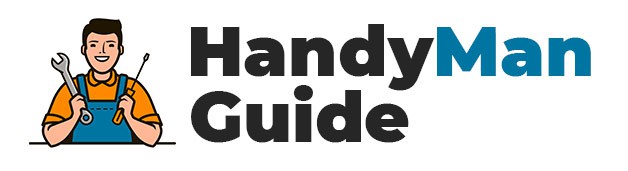We research in-depth and provide unbiased reviews and recommendations on the best products. We strive to give you the most accurate information. If you buy something through our links, we may earn a commission.
If you are looking for a tutorial on how to use SketchUp for woodworking, check out Bob Lang’s book, The Complete Woodworker’s Guide to SketchUp. Bob has done the necessary research and created a book that anyone can use. This guide teaches you everything you need to know about sketchup and makes it easier than ever to create woodworking-related projects. In this article, I’ll show you how to draw a tabletop, group your components, and even create a moulding!
Draw a tabletop
If you’re building a table for your home, you’ll need to measure the area where the top will be placed. This way, you can easily add a tabletop component to the SketchUp drawing. Before you begin, measure the area where the tabletop will be placed based on where the legs will be placed. Then, use the offset tool to adjust the length of the tabletop based on the overhang you want.
While SketchUp has a lot of great features for woodworkers, it is not foolproof. To reduce the chances of costly construction errors, it’s best to follow a logical sequence of steps. Here are some tips for drawing in SketchUp. Once you’re done with the initial drawing, you can move on to the next step. Make sure to keep the project and design sequence logically so you can see how each step works together.
Measure the area where the tabletop will go, as well as the space next to it. Make sure to consider the surrounding furniture, including walls, so you know the dimensions of the entire surface area. Draw these dimensions in SketchUp with a guide. Once you have the measurements, use a component name to refer to each component in the drawing. If you’re unsure of how to draw different parts of the table, you can always draw a basic outline of the tabletop.
You can also download a tutorial to help you get started with SketchUp. Jay Bates has created several SketchUp videos and tutorials that will walk you through the software’s features. You can also check out the Woodworker Sketchup Guide. It’s a great guide to use SketchUp for woodworking. You’ll be able to learn a lot from the woodworking sketchup tutorial by Jay Bates.
Create a group
One of the most useful features of SketchUp is the ability to group entities together. Grouping objects makes it easier to select, copy, and move multiple items in the same drawing. It helps you keep your design organized and reduces the chances of mistakes. Here are a few tips on how to create a group in SketchUp. You’ll be glad you did. Read on to learn more. Here are some common groups and their uses.
A group can be edited using the tools available. The active group is indicated by a dotted box. It doesn’t affect other objects you’re working on. In the Groups tab, use the Offset tool to create a shape from an existing group of connected lines. You can also use this tool to create an apron. To create a new shape, click on an existing group of connected lines.
You can create groups in SketchUp to organize your work. You can also share your models with educators in your state. If you’re using a web-based version of SketchUp, you might find it difficult to navigate the program. Alternatively, you could pay a professional to teach you the program. You can also attend one of the SketchUp workshops held by the software’s creator. You don’t have to pay a fee to join the group.
When importing a model from SketchUp, you can choose a layer to assign your parts to. A group that starts with ‘Door’ will import all of the data from the ‘Door’ layer. However, you must first ungroup the imported data in order to continue machining individual parts. Then, you can assign a layer to each part, and then export the result.
Position a leg on a tabletop
To position a leg on a tabletop, use SketchUp for woodworking. You’ll see the leg offset from the tabletop, and you’ll have to adjust the leg size and position to create the correct overhang. SketchUp has a wide variety of layout options, including custom dimensions. You can choose from different units of measurement, including inches and millimeters.
After milling the wood square, you’ll want to cut it to the proper length and add joinery. Then, dry fit the pieces before adding screws. You don’t need to make all the components at once; instead, you should do it in stages and add each new piece later, once the previous pieces have been cut. By doing this, you’ll know exactly what size each piece should be.
Before you begin laying out your plans, it’s important to know the basic dimensions of the room where you’ll place your furniture. Bookcases and tables should be measured to be placed adjacent to the wall where they will go, and couches and beds should be measured to be able to accommodate them. SketchUp can be useful for this, but it’s not the most powerful tool for woodworking beginners. Instead, you’ll want to consider a paid version.
Create a moulding
If you’re just beginning your woodworking journey, or want to learn some new skills, there are many ways to create a moulding using SketchUp for Woodworking. If you’re looking for a simple way to add decorative detail to your projects, there are two great ways to get started: Part 1 and Part 2.
The first method is to draw a moulding using Sketchup for woodworking. You can also draw it using mechanical drawing. Creating a moulding in Sketchup is a great way to check your measurements and see how they match up with your woodworking project. There’s a free version of Sketchup, and you can even find tutorials for beginner users. In addition, SketchUp is free, so you don’t have to worry about spending hundreds of dollars on a graphic design program.
The next step is to make sure that you have enough materials for your project. If you’re working on a complex project, you may have to purchase materials that are slightly larger than your finished project. In this case, you may want to purchase additional 1x2s to hold the molding in place until the adhesive dries. Make sure to use construction adhesive so that you don’t damage the drywall while it dries.
Once you’ve got all the supplies together, you can use SketchUp’s tools. Many of the tools are identical to real-world tools. For example, the Tape Measure tool is similar to a combination square, marking gauge, and chalk line. The Line tool is like a pencil, and there are also a few other drawing tools, such as circles and rectangles. In addition, you can use the Push/Pull tool to add a third dimension to shapes, and the Follow Me tool allows you to create roundovers and chamfers to your molding.
Model a piece of furniture
Once you have modeled the piece of furniture in SketchUp, you can begin construction. You can use the different layouts to ensure that your furniture will fit the space you have available. You can choose inches or millimeters when creating your model, or you can use custom dimensions. SketchUp allows you to save your project in multiple formats and export them in any of them. It is free to use.
If you are not familiar with CAD software, SketchUp is a free 3d modeling software that allows you to model a piece of furniture. With SketchUp, you don’t have to worry about learning thousands of complex commands, as all you need are a few mouse clicks and a blank space to draw. AutoCAD is a more general design system and can be used for designing cars, houses, and machines. It can also be used to design furniture from scratch.
Using SketchUp is a great way to learn the basics of woodworking. With the beginner’s guide, you’ll learn how to set up the program, use drawing tools, and navigate in 3-D space. You’ll learn how to create shop drawings, refine your sketches, and create CAD-ready plans. And once you’re done, you’ll have a digital version of your model to show to your cabinet maker.
You can even view your design in perspective and in any orientation. You can apply wood grains and blend different woods to your design. SketchUp for woodworking allows you to present several versions of your design, whether to clients or friends. You can also add joinery to your model and check its accuracy. You can also see if everything is lined up correctly. And if you’ve made the right cuts and glued correctly, your work will be more accurate and beautiful.